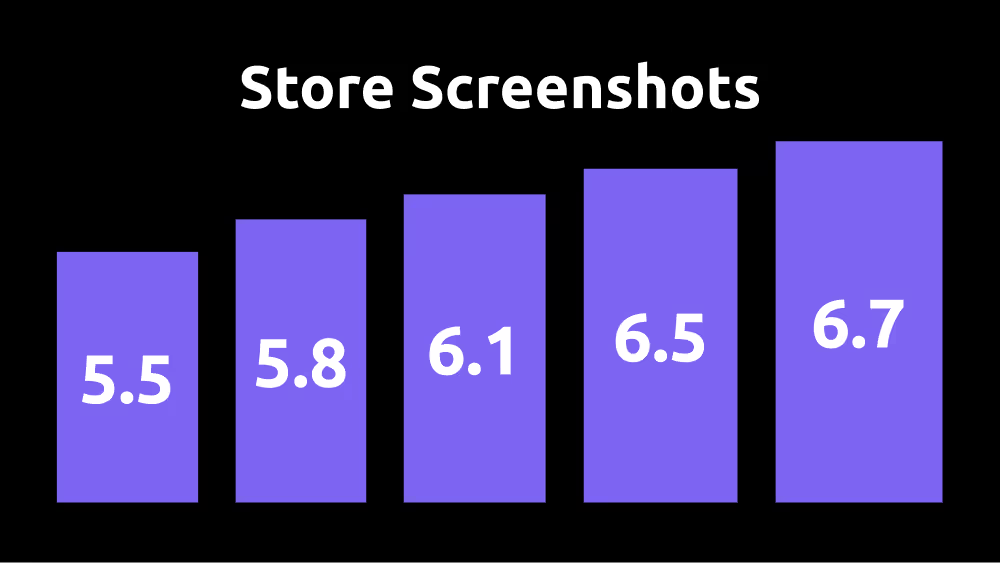
When launching a mobile app, screenshots are a crucial part of your app listing. They showcase your app’s features, user interface, and overall experience, influencing potential users to download it. However, both Google Play Store and Apple App Store have specific requirements for screenshots in terms of sizes, formats, and content.
In this guide, we’ll go over the requirements for both platforms to ensure your app meets their standards and stands out in the marketplace.
Google Play Store Screenshot Requirements
General Guidelines
- You must provide at least 2 screenshots and can upload up to 8.
- Screenshots should focus on actual in-app experience (no device frames or promotional elements allowed).
- PNG or JPEG format.
- Maximum file size: 8MB per image.
Screenshot Dimensions
- Minimum dimension: 320px
- Maximum dimension: 3840px
- The aspect ratio must not exceed 2:1 (e.g., 2000x1000 is acceptable, but 2500x1000 is not).
Device-Specific Requirements
Google Play requires at least one screenshot for each device type your app supports:
- Phones: At least 1 screenshot (portrait or landscape)
- Tablets: At least 1 screenshot (portrait or landscape)
- Wear OS (Smartwatches): At least 1 screenshot (280x280 minimum, square shape)
- Android TV: At least 1 screenshot (16:9 aspect ratio, 1280x720 minimum)
Best Practices
- Use high-quality images with clear UI elements.
- Show the app’s core functionality.
- Avoid excessive text or branding overlays.
- Highlight unique features and user benefits.
Apple App Store Screenshot Requirements
General Guidelines
- You must provide at least 1 screenshot, but Apple recommends uploading 3–5.
- Screenshots should accurately represent the app’s UI (no excessive marketing elements or misleading images).
- PNG or JPEG format.
- No transparent backgrounds.
Screenshot Dimensions
Apple requires screenshots for different device types:
iPhone Screenshots
- 6.7-inch (iPhone 14 Pro Max, iPhone 15 Pro Max): 1290x2796px
- 6.5-inch (iPhone 11 Pro Max, iPhone 12 Pro Max): 1242x2688px
- 6.1-inch (iPhone 14 Pro, iPhone 15 Pro): 1179x2556px
- 5.5-inch (iPhone 8 Plus, iPhone SE 3rd Gen): 1242x2208px
- 5.8-inch (iPhone X, iPhone 11 Pro): 1125x2436px
iPad Screenshots
- 12.9-inch iPad Pro: 2048x2732px
- 11-inch iPad Pro & iPad Air: 1668x2388px
- 10.5-inch iPad Air: 1668x2224px
- 9.7-inch iPad: 1536x2048px
Apple Watch Screenshots
- Series 7 & later: 396x484px
- Series 4-6, SE: 368x448px
- Series 3: 312x390px
App Clips Screenshots
- iPhone 6.5-inch: 1242x2688px
- iPhone 5.5-inch: 1242x2208px
Best Practices
- Use portrait orientation for iPhone and landscape for iPads when relevant.
- Show engaging app screens that highlight key features.
- Avoid cluttered designs—keep it clean and professional.
- If you support dark mode, consider including screenshots for both light and dark themes.
Final Tips for Both Stores
- Keep the most important content visible in the first 2-3 screenshots.
- Maintain consistency in design, using the same color scheme and fonts as your app.
- Consider A/B testing different screenshot layouts to optimize conversion rates.
- If your app is available in multiple languages, provide localized screenshots.
Conclusion
Both Google Play and Apple App Store have specific screenshot requirements that must be met for your app to be approved. By following these guidelines, you ensure that your app is well-presented, visually appealing, and ready to attract users.Need help designing professional screenshots? Let us know in the comments!














